Frequently Asked Questions (FAQ)
Submission FAQ
- Business Process Management
- Decision Analytics and Data Science
- Digital Business Management and Digital Leadership
- Economics of Information Systems
- Enterprise Modeling and Business Ecosystems
- Human Computer Interaction and Social Computing
- Information Systems Engineering and Technology
| Information | Storage Location | Visibility | Mutability* |
|---|---|---|---|
| Author data: First name, last name, middle name, email address, study program, study field, study interests, institution name, institution country, institution city, institution url, bloxberg account address |
IPFS, search index | Public | Updatable, retractable |
| Endorser data: First name, last name, middle name, academic title, email address, institution name, institution country, institution city, institution url, department name, department url, profile url, ORCiD, department position, thesis role, endorsing comment, bloxberg account |
IPFS, search index | Public | Updatable, retractable |
| Thesis meta data: Title, abstract, topics, methods, type, language, grade date, doi, git repository url, git commit hash |
IPFS, search index | Public | Updatable, retractable |
| Thesis document: PDF Document |
IPFS, search index | Public | Updatable, retractable |
| Submission process information: Submission date, publication date, author's bloxberg account address, IPFS storage locations (thesis document, author data, thesis meta data) |
Bloxberg | Public | Immutable |
| Endorsement process information: Endorsing_date, thesis role, endorsing comment, used bloxberg account address, IPFS storage locations (endorser data) |
Bloxberg | Public | Immutable |
| Update process information: Used bloxberg account address, update date, update comment, IPFS storage locations of the updated data (e.g., thesis document or author data) |
Bloxberg | Public | Immutable |
| Retract process information: Used bloxberg account address, retraction comment |
Bloxberg | Public | Immutable |
Updateable: After the publication of a thesis, this data can be modified.
Retractable: When an author retracts their thesis, this data will automatically be permanently deleted.
Immutable: This data is stored on the blockchain and, thus, this data cannot be changed or deleted, even with the retraction of a thesis.
- Step 1: Fill in the submission form and upload your thesis as a PDF document.
- Step 2: Sign the submission smart contract using your bloxberg account (see related question).
- Step 3: Wait for the endorsement of your submission by at least one of the examiners or supervisors of your thesis.
- Step 4: The BISE Student editorial board checks, whether the submission process is complete.
- Step 5: Your thesis is officially published on BISE Student.

Publication FAQ
During the submission process, you have to opportunity to choose between different pre-defined Creative Commons licenses. If theses licenses do not suite your needs, you have the option to provide licensing information of your own choosing.
The following pre-defined Creative Commons licenses are offered by the BISE Student:
- CC BY: This license allows reusers to distribute, remix, adapt, and build upon the material in any medium or format, so long as attribution is given to the creator. The license allows for commercial use.
- CC BY-SA: This license allows reusers to distribute, remix, adapt, and build upon the material in any medium or format, so long as attribution is given to the creator. The license allows for commercial use. If you remix, adapt, or build upon the material, you must license the modified material under identical terms.
- CC BY-NC: This license allows reusers to distribute, remix, adapt, and build upon the material in any medium or format for noncommercial purposes only, and only so long as attribution is given to the creator.
- CC BY-NC-SA: This license allows reusers to distribute, remix, adapt, and build upon the material in any medium or format for noncommercial purposes only, and only so long as attribution is given to the creator. If you remix, adapt, or build upon the material, you must license the modified material under identical terms.
- CC BY-ND: This license allows reusers to copy and distribute the material in any medium or format in unadapted form only, and only so long as attribution is given to the creator. The license allows for commercial use.
- CC BY-NC-ND: This license allows reusers to copy and distribute the material in any medium or format in unadapted form only, for noncommercial purposes only, and only so long as attribution is given to the creator.
Bloxberg FAQ
To create a bloxberg account you will have to follow the following four-step process:
Step 1: Download the Metamask Browser Plugin
Metamask is a so-called crypto wallet and tool to interact with blockchain apps by using a browser or mobile device.
Metamask is needed to interact with the bloxberg blockchain. You can download Metamask for your browser here:
https://metamask.io/download/.
After downloading Metamask your browser (e.g., chrome, or edge) will install and initialize the extension.
Step 2: Create a Wallet
After installing Metamask, a new icon should appear next to your address field in your browser window.

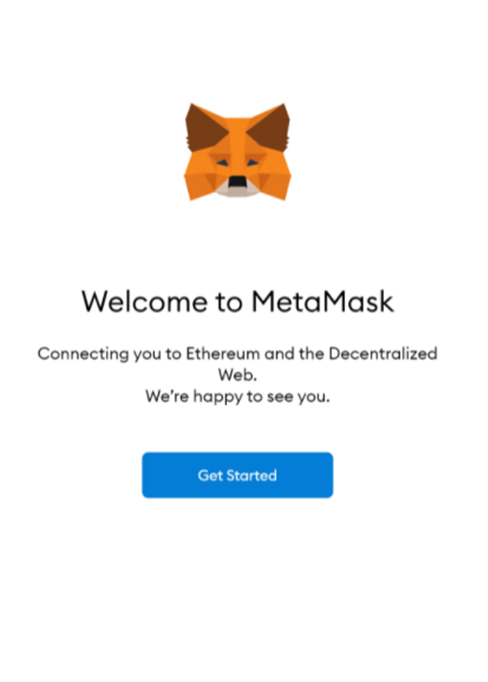

In the end, your account will be ready, and the Metamask interface will look like this:
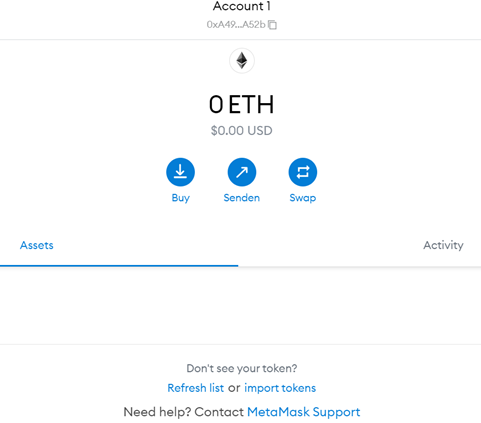
Step 3: Create a Bloxberg Account
To connect your Metamask account with the bloxberg blockchain, open the Metamask interface by clicking on
the Metamask icon in your browser. Then open the drop-down menu by clicking on the Ethereum Mainnet button
on top. Click Add Network to add the bloxberg network.
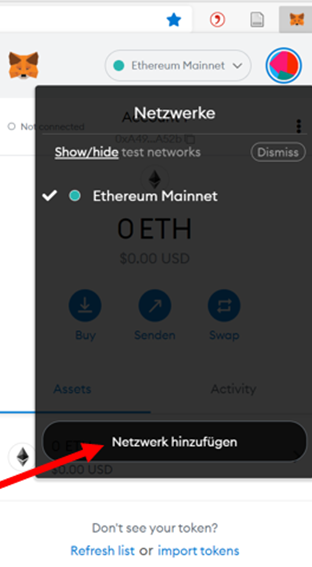
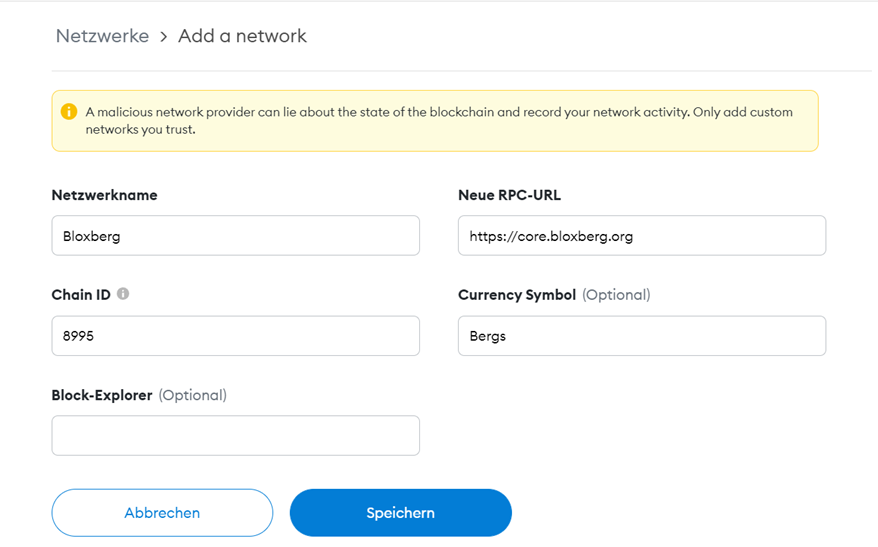
| Field | Value |
|---|---|
| Network Name | Bloxberg |
| New RPC-URL | https://core.bloxberg.org |
| Chain ID | 8995 |
| Currency Symbol | Bergs |
Step 4: Charge your Account with Bergs
To interact with the bloxberg blockchain, you need bloxberg’s native currency, Bergs (see related question). To get Bergs, open the
bloxberg faucet, copy your public address by clicking on your account on the Metamask interface (see screenshot)
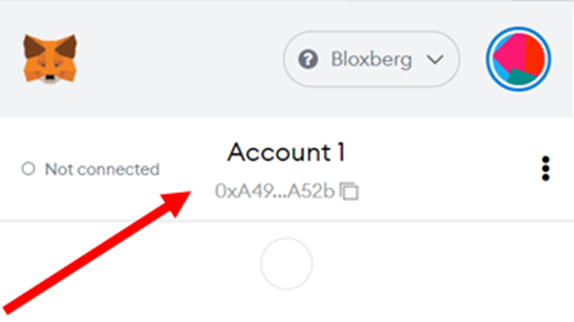
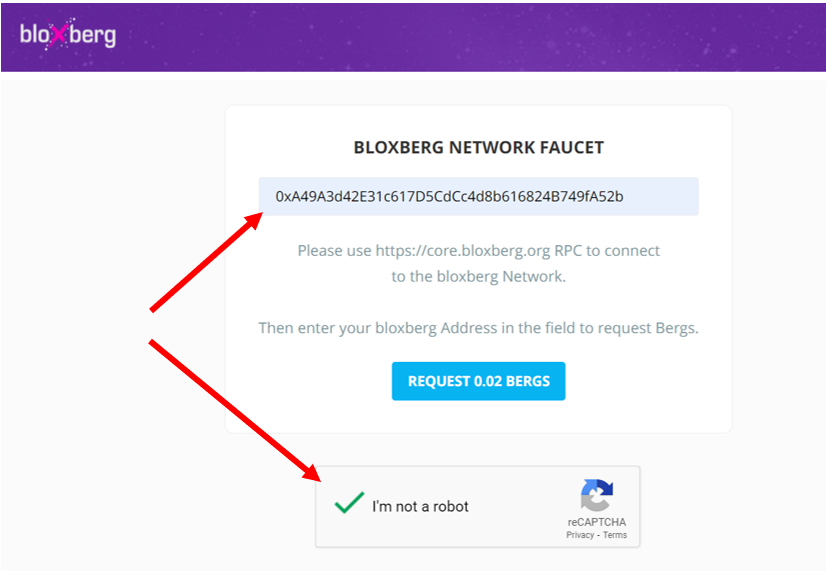
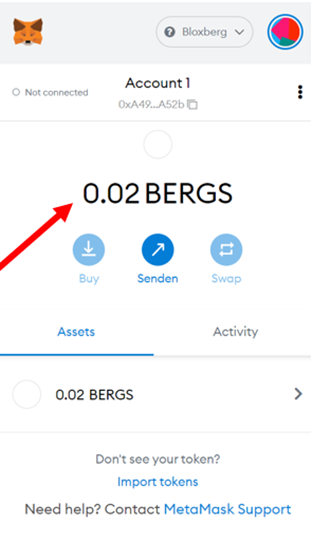
When using one of the many functions of BISE Student that store or read data from the bloxberg blockchain, you require a bloxberg account within your Metamask wallet installed as a browser plugin. If you followed all the steps explained here, your Metamask wallet will automatically open every time BISE Student needs to interact with bloxberg. The first time Metamask will ask you to connect your account to BISE Student.
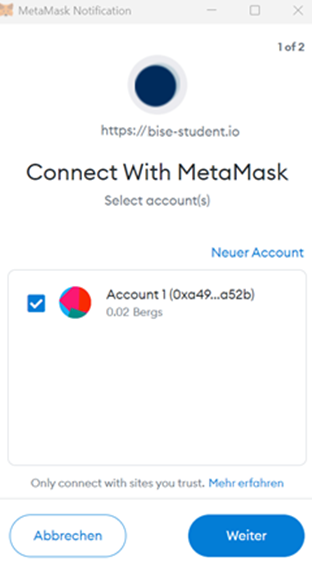
Click on continue. Your account will then connect with BISE Student.
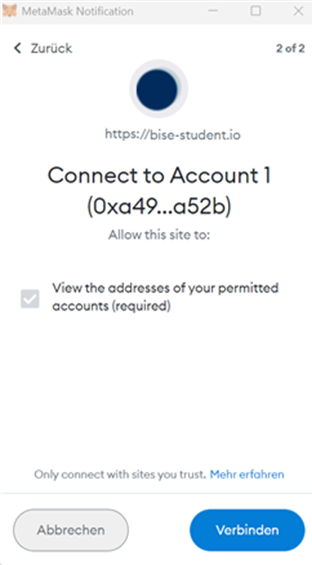
Next click on connect.
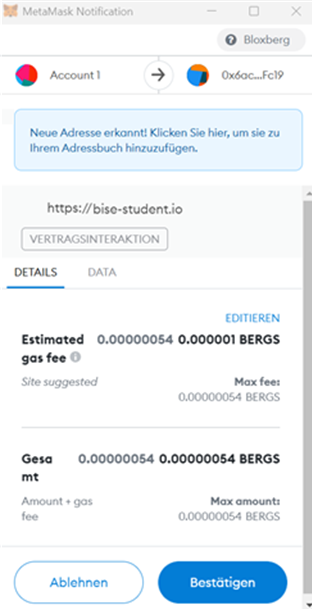
Confirm the transaction fees in Bergs to interact with the bloxberg blockchain. If you do not have enough Bergs left on your account, you can recharge your Bergs for free.
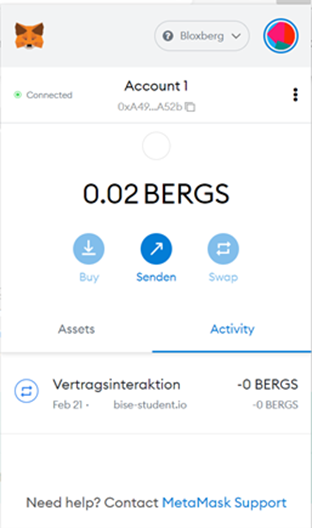
Next, the transaction is submitted to the bloxberg blockchain. BISE Student will wait for the confirmation of this transaction. This might take a couple of seconds. Once the transaction is confirmed by the network, your Metamask interface will show your new balance.
BISE Student FAQ
With advanced search, you can use boolean operators to narrow or broaden your search terms. Further search specifications are possible using filters, such as publication date and publication type.
The Search Terms field may contain multiple search terms and/or phrases separated by line breaks.
Phrases: To search for a specific phrase, enclose the terms in double quotation marks (e.g., "cloud computing"). Boolean operators within phrases that are enclosed by quotations marks are treated as regular search terms.
Wildcards: Wildcard symbols can be used to create searches where there are unknown characters, multiple spellings or various endings. For instance, col?or matches color and colour. Wildcards symbols may be placed at the beginning, end, or within search terms. Wildcards can also be used in phrases as long as they are surrounded by the quotation marks (e.g. "cloud computing"* is not allowed).
| Symbol | Effect |
|---|---|
| Asterisk (*) | Replace zero or more characters |
| Question mark (?) | Replace one character |
| Number sign (#) | Replace zero or one character |
Search Fields: The Search Fields define in which part of a document the entered search terms are to be found. You can either search all available search fields by selecting All fields or specify one field to be searched. By limiting a search to a specific field, you can produce more targeted results.
| Field | Description |
|---|---|
| Title | Title of an individual document (e.g., journal article, conference paper, book). |
| Abstract | Brief summary or statement of the contents of a journal article, conference paper, or book. |
| Keywords | A short list of terms which describe the topics or subjects of the document. |
Search Operators: Search Operators express the relationship between two or more search terms. You can use the operators AND, OR, and NOT. The relationship between terms within a search term group is defined by the Search Fields setting next to the input field.
| Operator | Description |
|---|---|
| AND | Combines search terms so that each search result contains all of the terms. For example, enterprise AND computing finds articles that contain both enterprise and computing. |
| OR | Combines search terms so that each search result contains at least one of the terms. For example, enterprise OR computing finds articles that contain either enterprise or computing. |
| NOT | Excludes terms so that each search result does not contain any of the terms that follow it. For example, television not cable finds results that contain television but not cable. |
- Filter by publication date
Either select the start year, which will find all theses from this start year to present or fill in a self-chosen specific time range, in which you want to find theses. This will filter the theses on the specified time range. - Filter by language
The language filter allows to limit your search to one or more languages, that you can specify in the selection filter. - Filter by thesis type
The thesis type filter filters for the different theses types. You can select one or more types. - Filter by license
By filtering for the publication license you can focus on the theses with one or more specific publication license(s).
Haven't found an answer to your question?
Ask us using the following email address: info@bise-student.io